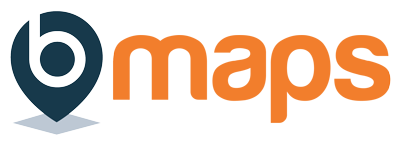- Login to your bMaps account
- From the home screen select bMaps Coaching
- On the bMaps Coaching portal screen click the “Clients” tab (selected by default).
- On the ‘Clients’ tab you’ll see a list of all the users that have granted you access to their reports. Click the name of the relevant user.
- After selecting a user, a dropdown including links to all of their reports in chronological order will open.
- For information on how to lock individual client reports see this support document.
- Click any of the dates listed under ‘Reports’ to view that specific user report.
bMaps allows users to grant other users access to view their accounts.
The user granting the access must create the initial relationship however once a client – coach relationship is established it can be revoked at any time by either party.
If your client hasn’t yet granted you access ask them to complete the steps listed here
- Login to your bMaps account
- From the home screen select Client Reports
- You’ll only be able to see the option if another bMaps user has already granted you coach access to their reports
- On the ‘Client Reports’ screen you’ll see a list of all the users that have granted you access to their reports. Click the name of the relevant user.
- After selecting a user, a dropdown including links to all of their reports in chronological order will open.
- Click any of the dates listed under ‘Reports’ to view that specific user report.