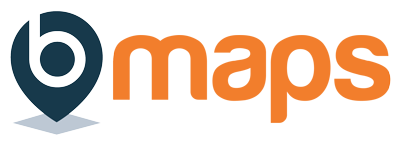Skip to content
- Login to your bMaps account
- From the home screen select bMaps Teams
- Use the team selector to select the team you’d like to manage
- With a team selected you’ll be presented with several options. Click the ‘Manage Members’ button
- At the top of the ‘Manage Members’ screen you’ll see a ‘Current Members’ table listing all the active members of the team:
- Upgrade a single team member to a team administrator
- Click the green up arrow button next the user you’d like to make an administrator
- Confirm the upgrade in the dialog that appears
- Downgrade a single team administrator to a team member
- Click the yellow down arrow button next the administrator you’d like to downgrade
- Confirm the downgrade in the dialog that appears
- Batch upgrading/downgrading administrators
- Select the users you like to change by checking the checkbox to the left their name
- Click either of the green ‘Upgrade selected’ or yellow ‘Downgrade selected’ buttons that appears at the bottom of the table
- Confirm the action in the dialog that appears
Scroll to Top