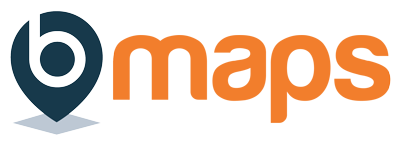Purchasing a bMaps Teams license and creating your first team #
When creating your first bMaps Team you will be prompted to purchase a bMaps Teams license. You will be able to choose from several options suitable for organisations of all sizes.
- Login to your bMaps account
- From the home screen select bMaps Teams
- Click the ‘Start Now’ button
- On the “Create New Team” screen complete the following
- Give your team a name and description
- By default your bMaps account email will be shown to team members as the contact email, if you’d like to use a different email address check the ‘Use custom team contact details?’ box and define a different address.
- Define the permissions for the new team. For more information see the dedicated team permissions support article
- Click ‘Next’
- Select the bMaps Teams license most suitable for your team and click ‘Next’
- Fill out your payment details and submit the form.
After payment has been made you will be taken to the “Team Members” screen for the new team. Click here for information on adding/managing team members.
Creating more teams #
If your bMaps Teams license that allows you to create multiple teams (Startup and above) you will be able to create as many teams as the license allows by following these steps
- Login to your bMaps account
- From the home screen select bMaps Teams
- Click the green “Create New Team” button below the “You Teams” table
- On the “Create New Team” screen complete the following:
- Give your team a name and description
- By default your bMaps account email will be shown to team members as the contact email, if you’d like to use a different email address check the ‘Use custom team contact details?’ box and define a different address.
- Define the permissions for the new team. For more information see the dedicated team permissions support article
- Click ‘Next’
- Confirm the new team details and click ‘Create Team’.
After the team has been created you will be taken to the “Team Members” screen for the new team. Click here for information on adding/managing team members.