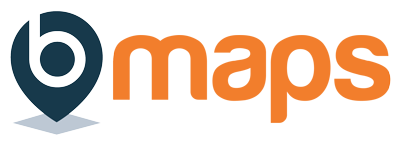Contents
Once you setup a bMaps team and added some members you can generate your first cross-team aggregate report
Generating team reports #
- Login to your bMaps account
- From the home screen select bMaps Teams
- Use the team selector to select the team you’d like to manage
- Click the ‘Team Reports’ button that appears
- By default Team Reports only includes team members, to:
- generate the standard members-only report click the ‘Generate new team report’ button*,
- include any team administrator(s) in the aggregate report, select the required administrator(s) using the checkbox next to their name before clicking the ‘Generate new team report’ button*
- After a moment the newly generated report should appear at the top of the table below the ‘Generate new team report’ button
Note:
*Team reports are generated using the data from each member’s latest individual report. If the ‘Generate new team report’ button is disabled for you this means there is no new data available since the last team report was generated.
Viewing/deleting team reports #
- Login to your bMaps account
- From the home screen select bMaps Teams
- Use the team selector to select the team you’d like to manage
- Click the ‘Team Reports’ button that appears
- On the ‘Team Reports’ page at the bottom of the ‘Aggregated Team Reports’ section you’ll find any previously generated team reports
- To view report simply click the relevant row in the table, alternatively click the ‘eye’ button
- To delete a report click the red ‘trash can’ button next to the report then confirm deletion in the dialog box that appears
Generating a PDF report #
Currently PDF report generation is only available on desktop browsers. If you’re accessing bMaps from a mobile device you won’t be to generate a PDF version of your report
- Login to your bMaps account
- On the home screen click the ‘Reports’ button
- On the next screen you’ll see a list of your reports
- Select the report you would generate PDF for
- When the report has loaded, click the ‘Download Report’ button at the very bottom of the screen.
- You download will start automatically once the PDF has been generated
Viewing team members individual reports #
Once a user joins a team all team administrators will be able to view their individual reports.
- Login to your bMaps account
- From the home screen select bMaps Teams
- Use the team selector to select the team you’d like to manage
- Click the ‘Team Reports’ button that appears
- At the bottom of the ‘Team Reports’ page you’ll find the ‘Individual Reports’ section listing the individual reports of all team members
- To view any of these reports simply click either the row itself or the ‘eye’ button