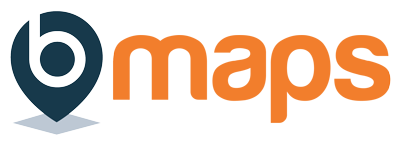Team name and description #
- Login to your bMaps account
- From the home screen select bMaps Teams
- Click the “Team Details” (eye icon) button next to the team you’d like to edit.
- On the ‘Manage Team’ screen you’ll see text fields to edit the team name and description
- Click ‘Save Changes’
Custom team contact information #
By default all bMaps teams use the Team Owner email as the contact address. If you’d like to use a custom email complete the following steps
- Login to your bMaps account
- From the home screen select bMaps Teams
- Click the “Team Details” (eye icon) button next to the team you’d like to edit
- At the bottom of the ‘Manage Team’ screen you’ll see a ‘Use custom team contact details?’ toggle. Set it to Yes
- In the ‘Email’ field that appears enter the custom contact email address you’d like to use
- Click ‘Save Changes’
Team Permissions #
- Login to your bMaps account
- From the home screen select bMaps Teams
- Click the “Team Details” (eye icon) button next to the team you’d like to edit
- Configure the team permissions using the checkboxes in the “Team Permissions” section.
- Click ‘Save Changes’