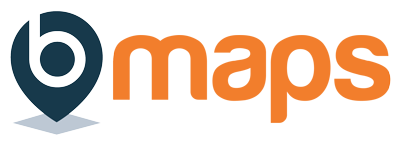Locking Team Reports #
These instructions only apply if the appropriate team permissions have been set.
- Login to your bMaps account
- From the home screen select bMaps Teams
- Click the “Team Reports” (two bars icon) button next to the team you’d like to manage.
- On the “Team Reports” click the padlock button next to the report you would like to lock.
- Click “Yes” in the dialog box that appears to confirm the action
- When locked team members won’t be able to view the report.
- To unlock the report repeat the above steps
Locking Individual reports #
These instructions only apply to individual reports created under a coach – client relationship, where the client has had their bMaps account purchased for them by the coach
- Login to your bMaps account
- From the home screen select bMaps Coaching and make sure the “Clients” tab is selected
- Click the name of the appropriate client in the “Current Clients” list to see their available reports
- Click the padlock button next to the report you’d like to lock
- Click “Yes” in the dialog box that appears to confirm the action
- When locked the user won’t be able to view the report.
- To unlock the report repeat the above steps
It is also possible to lock/unlock multiple individual reports at once by using the checkboxes next to each report in the “Current Clients” list.
Once multiple reports have been selected “Lock Selected Reports” & “Unlock Selected Reports” buttons will be visible at the bottom of the “Current Clients” list.