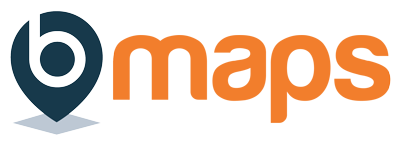There are multiple ways to add members to a bMaps Team; team signup link, invite via email, linked access code and, purchasing user access.
These methods can be broadly split into two categories – purchasing a bMaps license for team members or adding team members who have purchased their own bMaps license.
A brief description of each method is outlined below along with links to individual support documentation where appropriate.
Purchase User Accounts #
Use this option if you’d like to purchase a bMaps license for a user and have them automatically join your team. See this support document for more information on purchasing bMaps for someone else.
Link Access Code #
If you have already purchased a bMaps access code (click here for more information) you can link the code to your team, then when any user redeems this access code they will be added to the team during the signup process.
- Login to your bMaps account
- From the home screen select bMaps Teams
- Click the “Team Members” (three users icon) button next to the team you’d like to invite user(s) to.
- On the “Team Members” screen in the ‘Invite New Members’ find the heading ‘Link Access Code’.
- Select the code you like to link to the team from the dropdown box and click ‘Save Changes’
Team Signup Link #
Each bMaps Team has a unique team signup link that when followed with prompt the user to join the team. To find the signup link for a given team:
- Login to your bMaps account
- From the home screen select bMaps Teams
- Click the “Team Members” (three users icon) button next to the team you’d like to invite user(s) to.
- On the “Team Members” screen you can find the invite link in the ‘Invite New Members’ box under the heading ‘Invite Code’ e.g. https://mybmaps.com/team/join?team=Q2hhhfr
Invite Via Email #
bMaps can send an invite email on your behalf to anybody that you’d like to join your team
- Login to your bMaps account
- From the home screen select bMaps Teams
- Click the “Team Members” (three users icon) button next to the team you’d like to invite user(s) to
- On the “Team Members” screen in the ‘Invite New Members’ find the heading ‘Add Members via Email’
- Enter the email address(es) of anybody you’d like to invite to the team. Multiple email addresses can be separate by a comma
- Click ‘Send’