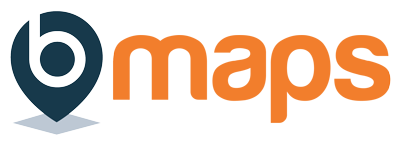bMaps allows users to grant other users access to view their report, the different ways to create this coach – client relationship are outlined below.
Client Led #
Client led coaching setup is the classic method used to setup a client – coach relationship in bMaps. This method requires the client to create the relationship.
If your client hasn’t yet granted you access, ask them to complete the steps listed here. Once the relationship has been created the client will appear in your bMaps Coaching portal
Purchase User Accounts #
Use this option if you’d like to purchase a bMaps license for a user and have them automatically join your bMaps Coaching Portal. See this support document for more information on purchasing bMaps for someone else.
Link Access Code #
If you have already purchased a bMaps access code (click here for more information) you can link the code to your bMaps Coaching Portal, when any user redeems this access code you will be added as their coach.
- Login to your bMaps account
- From the home screen select bMaps Coaching
- On the bMaps Coaching portal screen click the “Clients” tab (selected by default)
- On the “Clients” tab in the ‘Add New Clients’ section find the heading ‘Link Access Code’.
- Select the code you like to link to the team from the dropdown box and click ‘Save Code’
Invite Via Email #
bMaps can send an invite email on your behalf to anybody that you’d like to join your team
- Login to your bMaps account
- From the home screen select bMaps Coaching
- On the bMaps Coaching portal screen click the “Clients” tab (selected by default)
- On the “Clients” tab in the ‘Add New Clients’ section find the heading ‘Add Members via Email’
- Enter the email address(es) of anybody you’d like to add as a client. Multiple email addresses can be separate by a comma
- Click ‘Send’