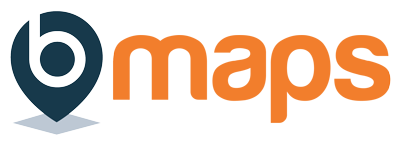Skip to content
- Login to your bMaps account
- From the home screen select bMaps Teams
- Use the team selector to select the team you’d like to manage
- With a team selected you’ll be presented with several options. Click the ‘Manage Members’ button
- At the top of the ‘Manage Members’ screen you’ll see a ‘Current Members’ table listing all the active members of the team:
- To delete a single member
- Click the red ‘User with a X’ button next the user you’d like to remove
- Confirm the deletion in the dialog that appears
- To batch delete multiple members
- Select the users you like to delete by checking the checkbox to the left their name
- Click the red ‘Delete selected’ button that appears at the bottom of the table
- Confirm the deletion in the dialog that appears
Scroll to Top