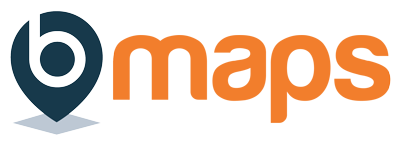Team administrators and bMaps coaches may find it beneficial to purchase a bMaps license for a third party directly. This removes the need for the new user to complete the signup process themselves.
Overview of the process:
- Admin user purchases a bMaps license for the third party
- The new user receives an email including a unique onboarding link
- The new user follows this link and creates a bMaps password
- The new user take the bMaps profile
To purchase bMaps for other users follow these steps
- Login to your bMaps account
- From the home screen select “Account” then “Purchase Access” – you can also access this page directly from the Team Members screen and the bMaps Coaching area
- On the “Create User Accounts” screen select where the new user(s) will be added using the dropdown
- “my coaching setup” will add the user to your bMaps Coaching account – click here for more information on bMaps Coaching
- “my team – TEAM NAME” will add the user to the selected team- click here for more information on bMaps Teams
- After making a selection you will be presented with two method to add define the users you wish to add:
- One by one by entering the first name, last name and email address of the user(s) you like to create then click the “Add User” button
- Upload a .csv file containing the first names, last names and email addresses of multiple users. A sample version of this .csv can be downloaded here.
- Once you’ve added all the required user information click the “confirm and purchase” button
- On the next screen fill out your payment information and click ‘Invite’
- After payment has been made you will be shown the detail(s) of the successfully created account(s) including the unique onboarding link(s). You have the option to download a csv of this data for your own records.
Important: the unique onboarding links are valid for 7 days and will only work once.
Onboarding links will automatically be sent to the relevant email address, for information on the steps the new user will need complete see this support document